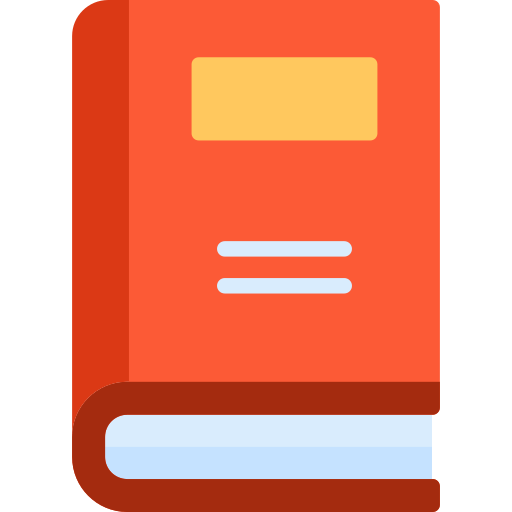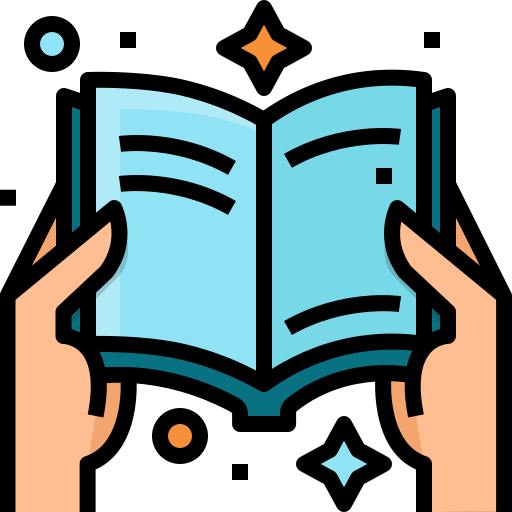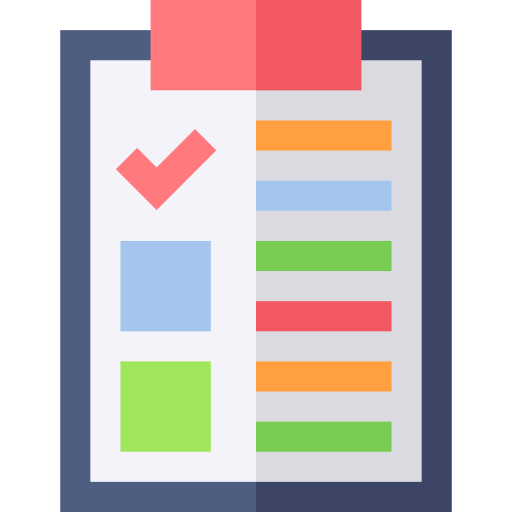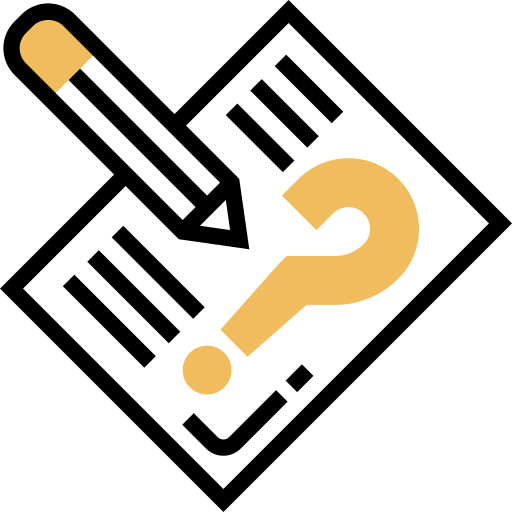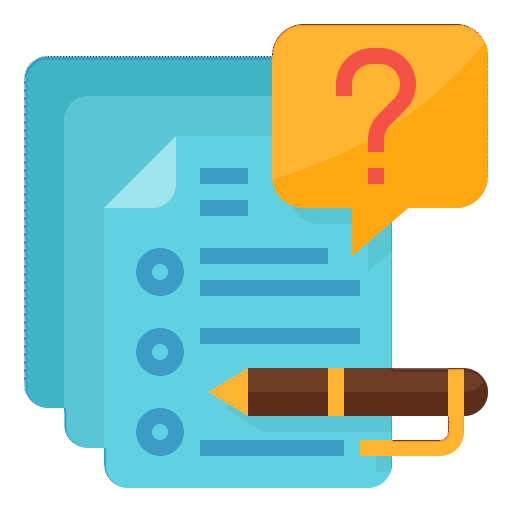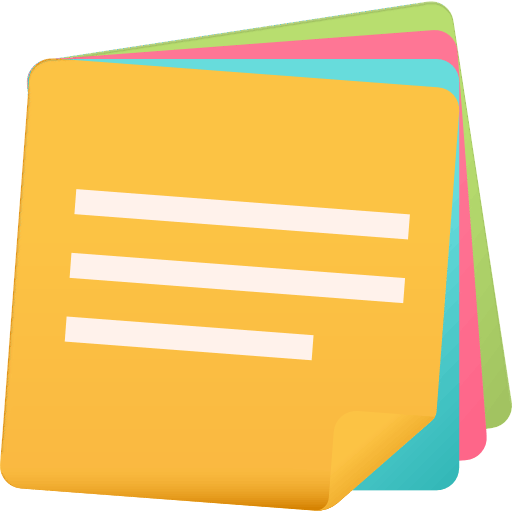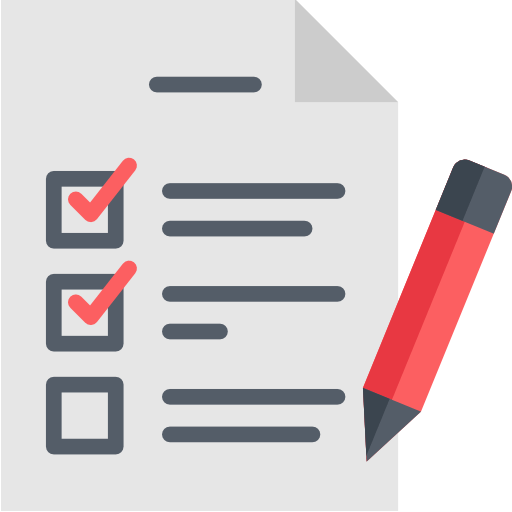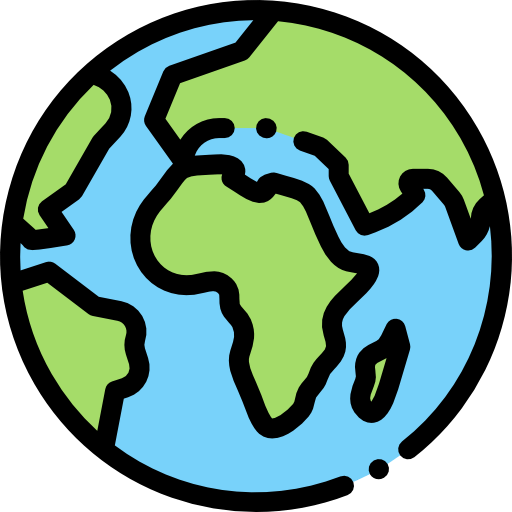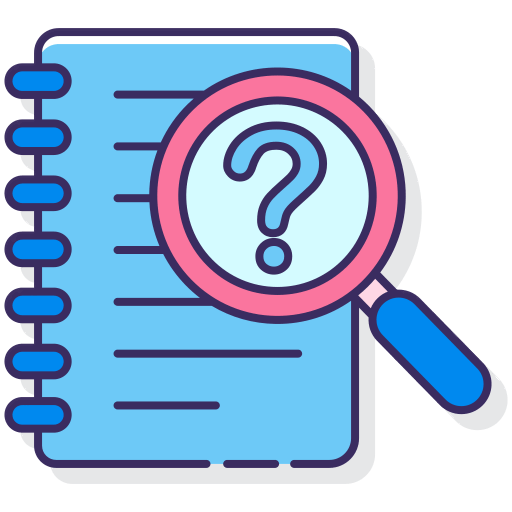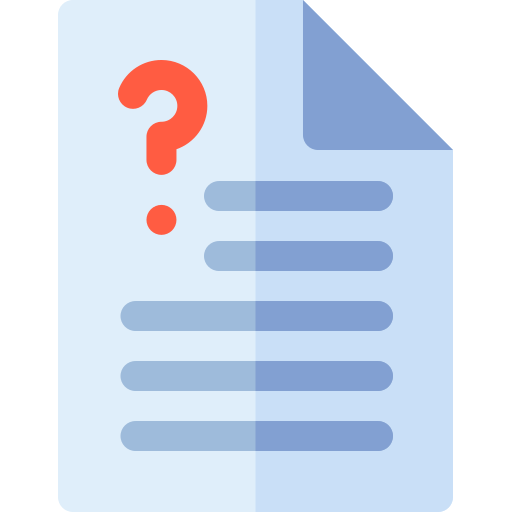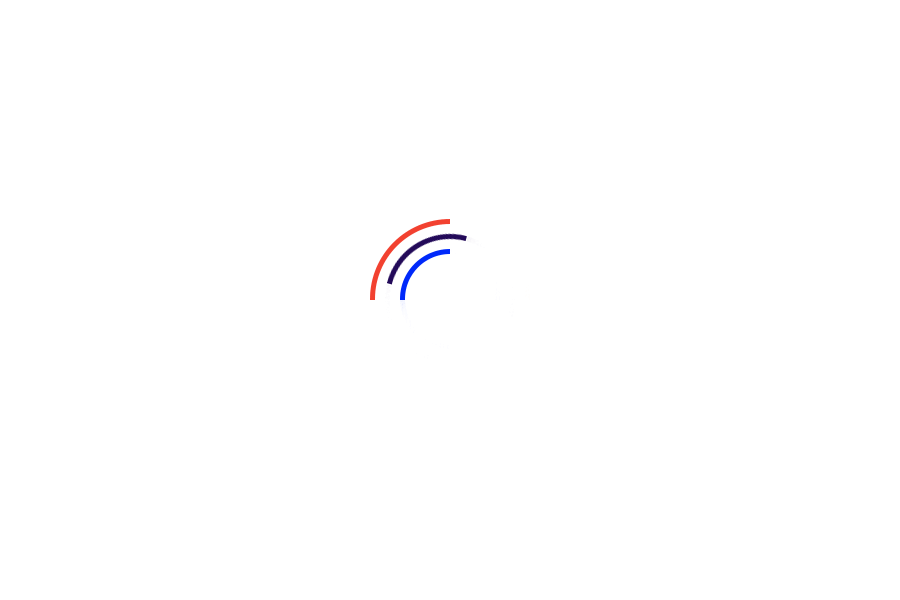
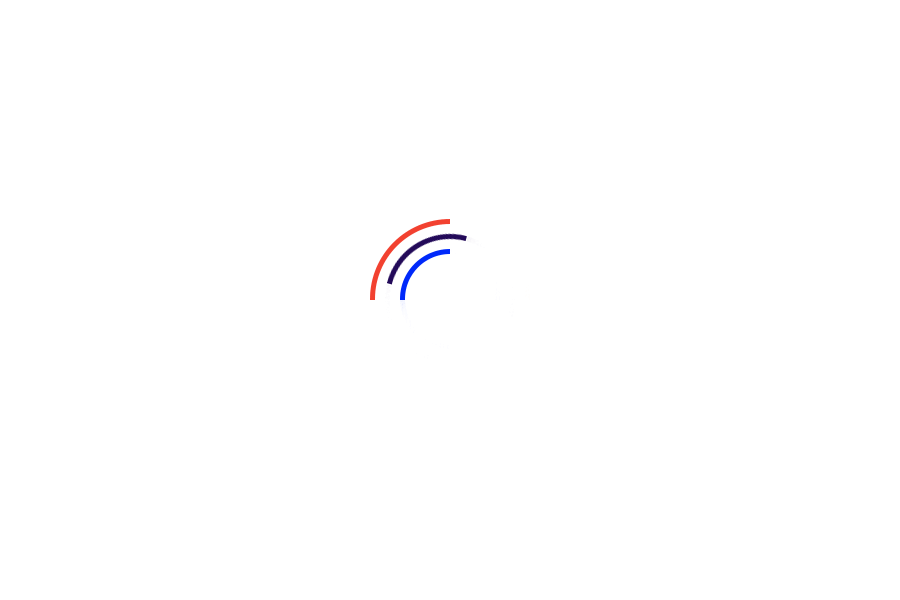
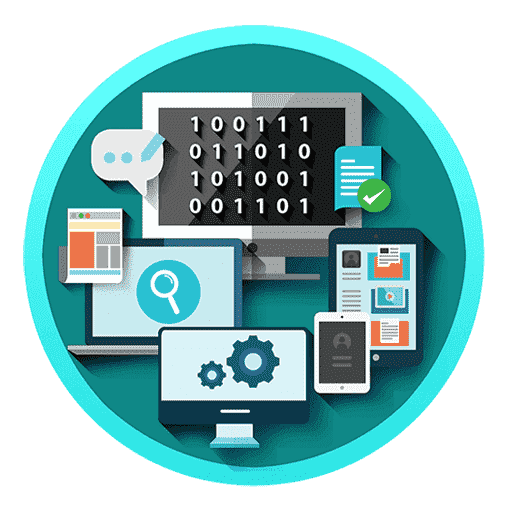
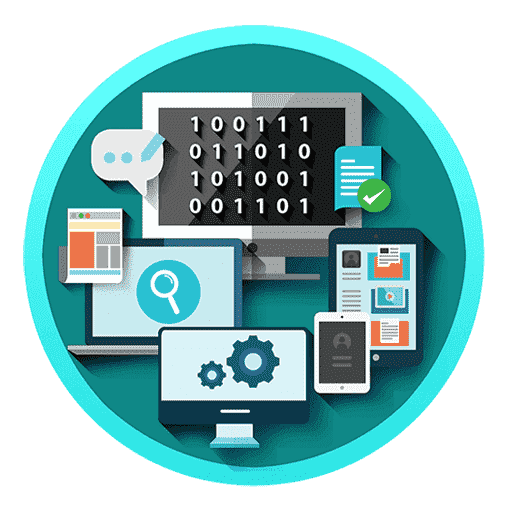
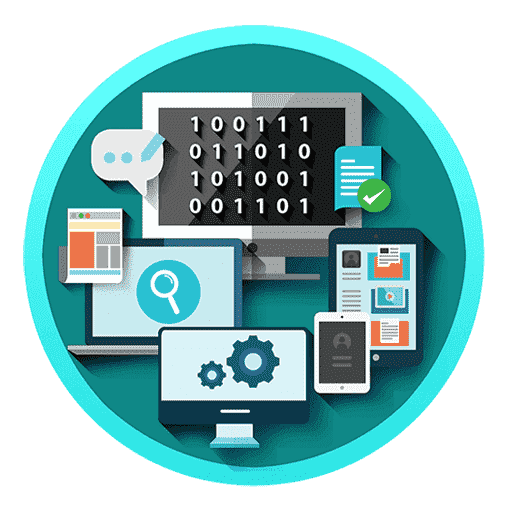
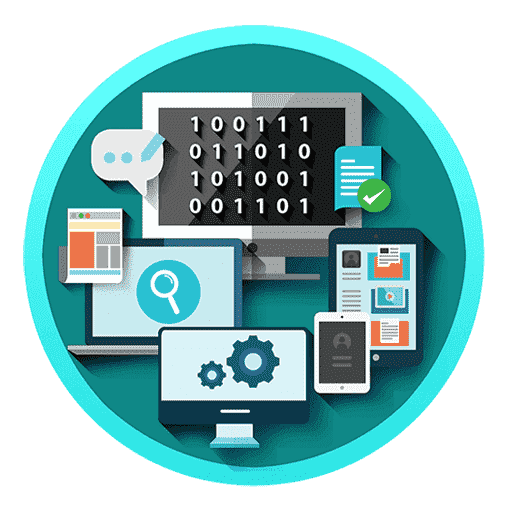
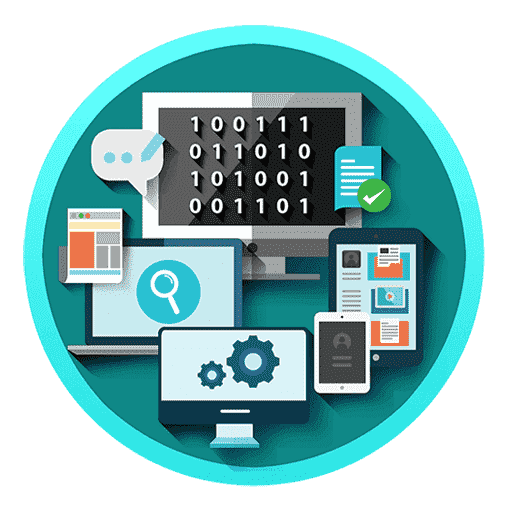
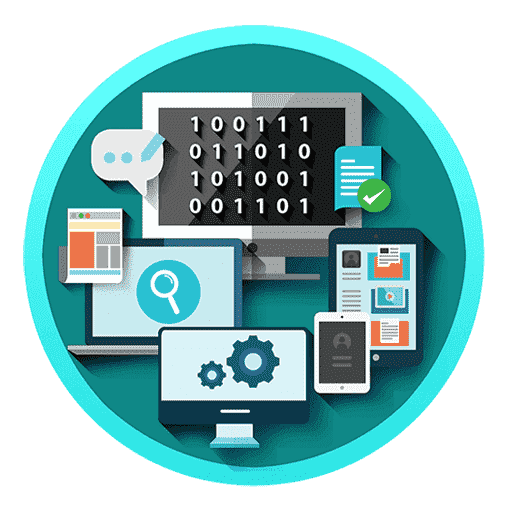
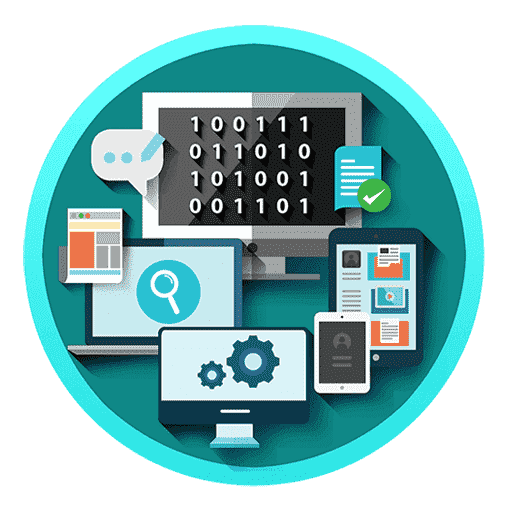
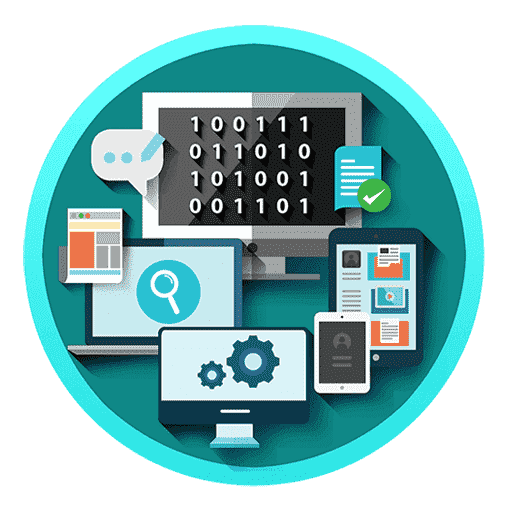
By QB365 on 31 Dec, 2022
QB365 provides a detailed and simple solution for every Possible Questions in Class 12 Computer Technology Subject - Revision Model Question Paper, English Medium. It will help Students to get more practice questions, Students can Practice these question papers in addition to score best marks.
12th Standard
Computer Technology
PART-I
Note : i ) All Questions Are Compulsory.
ii) Choose The Most Suitable Answer From The Given Four Correct Alternatives.
DTP stands for ______________
Desktop Publishing
Desktop Publication
Doctor To Patient
Desktop Printer
To select an entire document using the keyboard, press ___________
Ctrl + A
Ctrl + B
Ctrl + C
Ctrl + D
Continuous text that occupies one or more frames is called a
Story
Paragraph
Object
Palette
A _________ is a color that you apply to the outline of an object.
Stroke
Fill
Out-Color
Paint
_____________ is a vector graphics application
PageMaker
Photoshop
CorelDRAW
MS Word
Which tool is used to draw a circle?
Shape tool
Ellipse tool
Rectangle tool
Crop tool
To combine two or more objects press _________
Ctrl + D
Ctrl + L
Ctrl + S
Ctrl + A
expand JPEG
joint photo experts gross
joint photographic experts group
joint processor experts group
joint photographic expression group
The live telecasting of real time program through Internet is known as __________
web casting
web hosting
data manipulation
none of the above
The default stage color is white but it can be changed by choosing selecting different color on the Document Properties dialog box?
Modify > Document Properties
Modify > Document
Edit > Document
Edit > Document Properties
Which tool magnifies a particular area of a drawing?
The Free Transform Tool
The Rectangle tool
The Zoom tool
The Selection tool
The _________menu appears when you click the red “A” Button.
Application
Edit
Layout
Window
Which of the following is not a palette in PageMaker?
Style Sheets
Control
Colors
Document Layout
How many master pages can you have?
Unlimited
255
172
2
Raster images are also known as :
Bitmap images
Vector images
Clip art images
Multimedia images
PART-II
Note : i
) Answer any Six Questions and Questions.No: 24 is compulsory.
What is desktop publishing?
What is Zooming?
Graphic
Vector
Scalar
Everything must be text
What is a docker in CorelDRAW?
Classify the IMAGE component in multimedia.
What is Flash?
What appears when you rest the pointer on a button on the Ribbon?
What is meant by document window?
What is meant by flyout?
Draw neat diagram of timeline.
PART-III
Note : i ) Answer any Six Questions and Questions.No: 33 is compulsory.
Write the use of any three tools in PageMaker along with symbols
How many graphic frames are found in Tools panel? What are they?
How will you assign a fill colour and outline colour to an object?
Name tools used to do the following:
(a). Draw lines
(b). Draw free hand drawing
(c). Erase what we have drawn
How will you change a color?
What is meant by docker?
What Is Phishing?
Write about file tab in short?
PART-IV
Note : i ) Write all the following questions.
How can you convert text in a text block to a frame?
Write the steps to place text into a document.
Explain in detail about production team Roles and Responsibilities.
Write about AutoCAD Interface.
Explain in detail Process of Multimedia.
Write briefly about Command window.
Explain the tools in PageMaker toolbox.
Write the steps to create a new document in InDesign.
How will you draw a oval using oval tool?
Write a short note on:
(i) Application bar
(ii) Document tab
(iii) Tools panel
Answers
Desktop Publishing
Ctrl + A
Story
Stroke
CorelDRAW
Ellipse tool
Ctrl + L
joint photographic experts group
web casting
Modify > Document
The Zoom tool
Application
Document Layout
255
Bitmap images
Desktop publishing (abbreviated DTP) is the creation of page layouts for documents using DTP software.
Graphic
(i) A Docker window is so called because it is generally docked to all right edge of a main window.
(ii) If you open two or more docker windows at a time these windows remain in a tabbed position and you can bring the desired window in front by clicking its tab.
(i) Images acts as an vital component in multimedia.
(ii) These images are generated by the computer in two ways, as bitmap or raster images and as vector images.
Adobe Flash Professional CS6 is a software used to create animations.
i) It contains tools that can be used to draw basic objects and to create scenes.
ii) It is developed by Adobe systems.
(i) Ribbon Minimized to Panels
(ii) Ribbon Minimized to Panel Titles
(iii) Ribbon Minimized to Panel Tabs
(i) The document window is the central area that represents the open InDesign document.
(ii) It resembles a piece of paper and is surrounded by a black border. The black border represents the page border.
The toolbox contains a range of tools that can be used for specific drawing and editing tasks.
(i) Some tools are used to draw shapes, and other tools are used to apply colors, patterns, or
(ii) fills to objects, Some tools belong to flyouts.
(iii) They are groups of related tools.
(iv) A small arrow which is in the lower right comer of a toolbox button indicates that the tool belongs to a flyout.
(v) The last-used tool in the flyout appears on the button.
i) Pointer Tool Used to select, move, and resize text objects and graphics.
ii) Text tool Used to type, select, and edit text.
iii) Rotating tool Used to select and rotate objects.
The Tools panel contains three tools for drawing graphic frames.
1. Ellipse Frame - This tool lets you create oval and round frames.
2. Rectangle Frame - This tool lets you create rectangular and square frames.
3. Polygon Frame - This tool lets you create equilateral polygons frames.
To fill colour to any object:
(i) Select the object using the Pick tool.
(ii) Click on any colour on the Color palette.
(iii) The selected colour will be applied to the object.
(iv) Right click on any colour on the Color palette.
(v) The outline colour of the selected object will change to the selected colour.
(a). Draw lines - Line tool
(b). Draw free hand drawing - Free transform tool
(c). Erase what we have drawn - Erase tool
(i) There are so many drawing tools in PageMaker.
(ii) Line tool, Rectangle tool, Ellipse tool and Polygon tool are four main drawing tools.
(i) A Docker window is so called because it is generally docked to all right edge of a main window.
(ii) To open two or more docker windows at a time these windows remain in a tabbed position and you can bring the desired window in front by clicking its tab.
(i) Phishing is a form of fraud.
(ii) Phishers pose as legitimate organizations in an email, over the phone, in person, on a website, or in a pop-up window to get you to disclose personal information, such as your credit and debit card numbers, account passwords, or Social Security number.
(i) The File tab bar is located at the bottom of the Ribbon.
(ii) In the bar, all the tabs added get arranged in the sequence in which the respective drawings are created.
(iii) Using mouse you can change the sequence of tabs in the File tab bar.
Converting text in a Text block to a Frame
After created text in a text block, if you want to convert it to a frame. You can do this by using these steps.
1. Draw the frame of your choice using one of the Pagemaker's Frame tool.
2. Select the text block you want to insert in the frame.
3. Click the frame while pressing the Shift key. Now both elements will be selected.
4. Choose Element > Frame > Attach Content on the Menu bar.
5. Now the text appears in the frame.
Converting text in a Text block to a Frame
Follow these steps to place text into a document:
1. Choose File> Place in the menu bar, Place dialog box appears.
2. Locate the text file you want to place, select it and click the Open button on the right side of the Place dialog box.
Place option in the File Menu
Place dialog box
The loaded text cursor
Text Frame
3. Your cursor changes to the loaded text cursor, indicating that the text is ready to be placed into your document.
4. Either click to place the text (filling the current column from the point at which you clicked to the end of the page) or click and drag to create a new text frame.
5. If a text frame cannot contain all the text placed within it, a red plussign overflow symbol appears on the lower-right border of the text frame.
(i) Clicking this overflow symbol loads the remaining text into your cursor for placement in an additional text frame.
(ii) To place this text, just click or click and drag to create a new text frame with the additional text.
(iii) This new text frame is linked to the previous text frame.
(iv) When linked, text flows freely between the two frames if you change the size of the frames or the formatting of the text. .
(i) Managing team members in a way to get maximum outcome with high degree of efficiency is mandatory in multimedia production.
(ii) The fine quality high-end multimedia production application requires a specialize team comprises of the following members:
Production Manager:
(i) In a multimedia production, the role of production manager is to define, and coordinate, the production of the multimedia project in time and with full quality.
(ii) The production manager should be an expertise in the technology expert, good at proposal writing, good communication skills and budget management skills.
(iii) Also must have experience in human resource management and act as an efficient team leader.
Content Specialist:
(i) Content specialist is responsible for performing all research activities concerned with the proposed application's content.
(ii) Program content refers to projects information, graphics, data or facts presented through the multimedia production.
Script Writer:
(i) Video and film scripts represents a linear sequence of events.
(ii) The script writer visualizes the concepts in three dimensional environments and if needed uses the virtual reality integration into the program.
Text Editor:
(i) The content of a multimedia production always must flow logically and the text should always be structured and correct grammatically.
(ii) Text and narration is an integrated part of the application.
Multimedia Architect:
(i) The multimedia architect integrates all the multimedia building blocks like graphics, text, audio, music, video, photos and animation by using an authoring software.
Computer Graphic Artist:
(i) The role of Computer Graphic Artist is to deal with the graphic elements of the programs like backgrounds, bullets, buttons, pictures editing, 3-D objects, animation, and logos etc.
Audio and Video Specialist:
(i) The roles of these specialists are needed for dealing with narration and digitized videos to be added in a multimedia presentation.
(ii) They are responsible for recording, editing sound effects and digitizing.
Computer Programmer:
(i) The computer programmer writes the lines of code or scripts in the appropriate language.
(ii) These scripts usually develops special- functions like developing the software to give the size and shape of video windows, controlling peripherals and so on.
Web Master:
(i) The responsibility of the web master is to create and maintain an Internet web page.
(ii) They converts a multimedia presentation into a web page.
(iii) Final multimedia product is ready for consultation is a joint effort of the entire team.
(iv) Initially, the production manager identifies the project content, while the web master provides access to a wide range of community through web-services.
The AutoCAD 2016 interface is based on Ribbons and the Application Menu,
The important feature of this interface is that the size of the Graphical Area will be bigger.
1. Conceptual Analysis and Planning
(i) The process of multimedia making begins with a conceptual ignition point.
(ii) Conceptual analysis identifies a appropriate theme, budget arid content availability on that selected theme.
(iii) Additional criteria like copyright issues also are considered in this phase.
2. Project design:
(i) Once the theme is finalized objectives, goals, and activities are drawn for the multimedia project.
(ii) General statements are termed as goals.
(iii) The specific statements in the project is known as the objectives.
(iv) Activities are series of actions performed to implement an objective.
(v) These activities contribute to the Project design phase.
3. Pre-production:
(i) Based on the planning and design, it is necessary to develop the project.
(ii) The following are the steps involved in pre-production:
4. Budgeting:
(i) Budgeting for each phases like consultants, hardware, software, travel, communication and publishing is estimated for all the multimedia projects.
5. Multimedia Production Team:
(i) The production team for a highend multimedia project requires a team efforts,
(ii) The team comprises of members playing various roles and responsibilities like Scriptwriter, Production manager, Editor, Graphics Architect, Multimedia Architect and Web Master.
Command Window
(i) The command window is normally located at the bottom of the application window, just above the statusbar.
(ii) This window normally contains three lines of text and the first two lines list the immediate command history,
(iii) The bottom line is the command line. If you do not see the command window, press Ctrl + 9 to make it appear.
(iv) You can enter a command manually at the command line.
(v) You can type at the cursor position on the command line, that is, the Command: prompt.
(vi) If you just type the first letter of a command, it will list all the commands starting with that letter.
(vii) Note: Always press ENTER after you type values on the command line.
(viii) You can drag this window to a different place on the screen and resize it.
(ix) When you enter a command, AutoCAD doesn't care if you use UPPERCASE or lowercase characters, or a combination of either.
(x) If you make a mistake typing on the command line, press the BACKSPACE key to correct.
(xi) You can press ESC at any time. If you press ESC while an operation is in progress, it terminates the command.
(xii) To repeat the command you previously entered in AutoCAD, press ENTER (or the spacebar) at the 'Command:' prompt.
(xiii) As an alternative, right-click to display the cursor menu, and then select the Repeat option.
Tool Toolbox Cursor Use
| Pointer Tool | Used to select, move, and resize text objects and graphics |
| Text tool | Used to type, select, and edit text. |
| Rotating tool | Used to select and rotate objects |
| Cropping tool | Used to trim imported graphics. |
| Line tool | Used to draw straight lines in any direction. |
| Constrained line tool | Used to draw vertical or horizontal lines. |
| Rectangle frame tool | Used to create rectangular placeholders for text and graphics. |
| Ellipse tool | Used to draw circles and ellipses. |
| Ellipse frame tool | Used to create elliptical placeholders for text and graphics. |
| Polygon tool | Used to draw polygons. |
| Polygon frame tool | Used to create polygonal placeholders for text and graphics. |
| Hand tool | Used to scroll the page (an alternative to the scroll bar) |
| Zoom tool | Used to magnify or reduce an area of the page |
Starting Adobe InDesign CC
1. Choose Start> All Programs> Adobe lriDesign CC 2019 (or)
Click on the InDesign short cut on the desktop.
2. Welcome to InDesign window will open. Now click on Create New ... button.
3. Now a New Document window will open.
When You create a new document, you have the opportunity to set many options in the New Document dialog box.
To set the basic options for a new document:
i) In the New Document dialog box, click a category tab: Print, Web, or Mobile.
Specify the following options.for the selected preset:
Width and Height: Specify the size of the document.
Units: Specify the measurement unit for the document.
Orientation: Specify a page orientation for the document: Landscape or Portrait.
Pages: Specify the number M pages to create in the document.
Facing pages: If you're creating a single-sided document-like an advertisement, poster, or handbill-leave Pacing Pages turned off. Turn it on for books and magazines, which usually have both left-hand and right-hand pages.
Start#: Specify which number the document starts on. If you specify an even number (such as 2) with Pacing Pages selected, the first spread in the document begins witha two-page spread.
Primary Text Frame: Select this option to add a primary text frame on the master page.
Columns: Specify the number of columns to add in the document.
Column Gutter: Specify the amount of whitespace between columns.
Margins: Specify the margins for each side of the document. To use. different values for different sides, delink the dimensions by clicking the chain icon.
Bleed and Slug: Specify the position of the bleed and slug along each side of the document. To use different values for different sides, delink the dimensions by clicking the chain icon.
4. Click the Create button to open a document with the preset settings.
This tool is used to draw ovals and circles.
To use the Oval tool, follow the steps.
1. Click the Oval Tool( O) on the tools panel.
2. From the Property Inspector panel, select the desired stroke colour, thickness, style and fill colour of the oval.
3. Position the mouse pointer on the stage where you want the oval. The mouse pointer changes to a plus sign(+). Keeping the mouse button pressed, drag the mouse to draw the oval.
4. Release the mouse button when you get an oval of the desired size. You can also draw a circle using the Oval Tool by just pressing and holding the Shift key while dragging the mouse.
Application bar
(i) The Application bar sits at the top of the workspace and includes several menus.
(ii) To open a menu, click !he menu name on the Application bar.
(iii) Each menu lists commands that relate to the menu category.
(iv) To the right of the menu names are workspace and view options.
1. Application menu
2. Search Adobe Stock
3. Zoom Level
4. pop-up menu
5. Screen Mode
6. pop-up menu
7. Workspace
8. pop-up menu
9. Arrange Document
10. pop-up menu
Document tab:
(i) The document tab appears just above the horizontal ruler and includes the document's name, its current magnification level, and a Close button.
(ii) When more than one document is open, a tab appears for each document and the document tabs appear in a horizontal row.
(iii) Click a document tab to view that document in the window.
(iv) You can drag a document tab out of the group to open it in a stand-alone window.
Tools panel:
(i) The Tools panel contains the tools available in InDesign.
(ii) There are tools for creating objects, such as the Rectangle tool, tools for transforming objects, such as the rotate tool, and tools for changing the page view and navigating the workspace, such as the Zoom tool and the Hand tool.
(iii) Some tools have a small triangle in the lower-right comer.
(iv) This indicates that additional tools are available beneath that tool.
(v) Click and hold the tool to see the hidden tools.